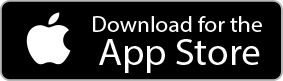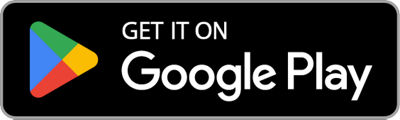How to Activate
 AUTO REPLENISHMENT SERVICE
AUTO REPLENISHMENT SERVICE
Before following the steps below, please make sure you have gone through the standard setup process for your new printer, which includes installing your ink cartridges and connecting to the internet
-
To activate your service from your printers LCD screen
-
Activate your service from your iOS® / Android™ mobile device
Step 1: Update to Latest Firmware
• Press Setup
• Select Device Settings
• Select Firmware update
• Select Install update

Step 2: Select Web service setup

Step 3: Select Web service usage registration

Step 4: Select Next

Step 5: Select Agree

Step 2: Add your new printer
- If you already added your printer the app will start from Step 3.

Step 3: Select your printer.
- Once it has been added confirm status is "Online".
- If not "Online" Confirm printers is on and connect to the same Wi-fi as your mobile device and your router is connected to the internet.

Step 4: Select Settings for Data Sending.

Step 5: Uncheck the first Agree checkbox and Click the OK button.
- It will reset the activation process.

Step 6: Click OK.

Step 7: Click OK.

Step 8: Select Settings for Data Sending again.

Step 9: Check the first Agree checkbox and Click OK button.
- It will enable the activation process.

Step 10: Click OK.

LEARN WITH CANON
Discover great new ways to enjoy your products with exclusive articles, training and events.
Learn more